|
How To Use Agusolv System |
| (Amended March 7, 2016) |
|
|
| A. How to Use the System. |
| 1. How to Compute Using Search Keywords. |
| |
| 1). Open the "Search Projets" page. |
| 2). Type a keyword in the top input box (e.g. "temperature") and search. |
| 3). Click any of the links on the search result page. |
| 4). Enter nubmers, select units (if any), and press "Compute". |
| 2. How to Use Project ID. |
| 1). Open the "Search Projets" page. |
| 2). Type project ID in the bottom box. |
| 3). Enter data and select units (if any). |
| 4). Submit it by clicking Compute. |
| |
| 3. How to Use the Category page. |
| 1). Open the "View Projets" page. |
| 2). Click "unit conversion" or any link without notation "E". |
| 3). Click any of the links on the result page. |
| 4). Enter nubmers, select units (if any), and press "Compute". |
| |
| 4. Repeting Computation |
| To compute, you find a project, and enter data into variable boxes, and click "Compute" to get result. To repeate a computation, you just change data and press "Compute" again, click how-to-compute.
|
| |
| B. Add Computing Projects |
| Anyone can add new computing projects. It is easy and fun to create a computing project.
There are three methods for adding new computing projects: (1) you can add it by yourself using "Add Project" (you need to register), (2) You may create a large number of computing projects according to our specifications and email the file to us for uploading, and (3) You may send a description of a computing project to us and we will create one according to our own time window, subject to our available human resources. If you add a project yourself, your name or pen name will be displayed each time your project is used by anyone.
|
| More Details on Using the System |
|
To use the system's keyword search, you simply type one or more keywords (the word that best describes the computing project you want to find) into the keyword box and hit the 'Enter' key or click on the Search button. In response, the system produces a result page: a list of links related to your search terms. Each of the links is for a computing project.
For example: If you want to compute temperature, you type "temperature" to conduct a search and find all computing projects concerning temperature.
|
|
If you do not see a project you are searching for, you can use other search methods to help you find the project you want. If this still doesn't help you, you can create a computing project so you and other users in the world can use it in the future. If you want to see the details of adding a new project, please click here.
|
|
To use the system's Project Id search, you simply enter a number (the project id of the project you want to find) into the project id search box and hit the 'Enter' key or click on the Search button. In response, the system produces the data input form directly. You then input data and get result instantly.
For example, if you want to convert length between two international units, you may type 5 in the search box to access the computing data input form for the project.
|
|
If you know the project Id of the project you want to find, this search method is the best choice.
If you do not see the project you want, you can use other search methods to find the project you want. If this still does not help, you can create a computing project so that you and other users can use it in the future. If you want to know the details of adding a new project, please click here.
|
|
You can open the advanced search page by clicking the "Advanced Search" link on the system home page. You type the result name (e.g., the quantity you want to compute) into "Result Name" search box and variable name(s) into variable name search boxes, and hit the 'Enter' key or click on the Search button. You may use more search keys by clicking on "Click for More Variable". In response, the system produces a result page containing a list of links each associated with a computing project.
For example: If you want to compute distance using the equation distance=speed*time, "distance" is your Result Name or (computing quantity), and "speed" and "time" are your variable names.
If you do not see a project you want, you can create the computing project. If you want to know the details of adding a new project, please click here.
|
|
You can open the category search page by clicking the "View Projects" link on the system home page. The resultant page includes four top menu and various sub menus under each top menu. You may access any of those categories by clicking on it. In response to your selection, the system produces a result page containing a list of computing projects under your selected category.
For example, if you want to open the page for inversing a matrix (LU decomposition), you just click on the link "Linear Algebra" under the top menu "Math & Tools."
If you do not see a project you want, you can use other search methods to find the project you want. You can add the computing project. For details of adding a new project, please click here.
The system is designed to compute for virtually any problem in any field such as medicine, law, engineerings, and business management. Its computing capabilities include basic arithmetics, unit conversions, regression, optimization, integration, line-fitting, and simulation etc. More and more categories will be added.
|
To solve your project, you need to find the computing project using any of the search methods. Each of the computing forms (or computing user interface forms) includes one or more variable boxes and at least one result box. You can type data in any of the variable boxes but cannot enter data in any result box. To compute, you enter data (or mathematical expressions) into the variable boxes and hit the Enter key or click on the Compute button. In response, the system will display the result or answer in a result box.
For example, if you have retrieved the computing project to compute temperature in C using temperature in F, you type "37" in the temperature box and click on "Compute". The system will return the result of 98.6 F. Here, the result is also temperature.
If the result is not what you need, you may enter different numbers to compute again and you will get a different result. You can repeat this process.
You can type your own project name in the top project title box. After you finish your computation, you can print out a copy of your computing form for your own record.
Each of the data fields on the system may be a proper mathematical expression. For example, if you know annual interest rate of 6.8% but a project needs a monthly rate, you just enter "6.8/12" to serve as one number. In fact, the system can accept mathematical expressions in any of the data fields even in the statistical computation forms. So you never need to do any preliminary conversion! So, four-variable sum in "Super Calculator" could mean the sum of four mathematical expressions!
Each of the numeric data may be provided by a mathematical expression so you do not need to do conversion if you know only a mathematical expression.
|
| Top |
| |
| H. Using Mathematical Expressions |
|
You may use mathematical expression (WITHOUT ANY SPACE IN IT) as individual data. For any data point or input box, you may use 12, 12.34, 2+(3-1)*6/5, 2*10^3, log20/40, sin40, (1+4)/19, log50/sin40+1.23/10^5 or more complicated mathematical expressions as long as it is reasonably simple and can be evaluated as one single value. For statistical and linear algebra projects, you may use ',' ';' space or tab as a delimiter between any two data points. You may not use space, ',' or ';' WITHIN a mathematical expression IF such an expression is intended as one single value. Please use the following conventions.
|
| Operator |
Function |
Example |
| + |
addition |
5+63 |
| - |
subtraction |
25-7 |
| * |
multiplication |
6*9 |
| / |
division |
12/3 |
| ^ |
exponentiation (raise to a power of) |
6^2 |
| % |
modulo (finds the remainder after division) |
15%9 |
| sqrt |
square root |
sqrt(16) |
| sin, cos, etc. |
trigonometric functions (numbers are assumed to be degrees) |
sin(45) |
| ln |
logarithm base e |
ln(17) |
| log |
logarithm base 10 |
log(100) |
|
A computing input data works only if its expressions is mathematically resolvable. For example, 2-600-450-2135 will be treated as -3183, but 5/0 will cause problems because its value does not exist.
Parentheses can be used to enclose any part of your expression that you want to evaluate first. For example, if you enter (3+2)*2 as a single data point, the system will conduct summation before conducting multiplication.
Feel free to experiment with this feature as we cannot list all capabilities here. To get yourself started, we've included a few computations listed here.
|
Example 1: Compute the sum and average for a set of numbers. |
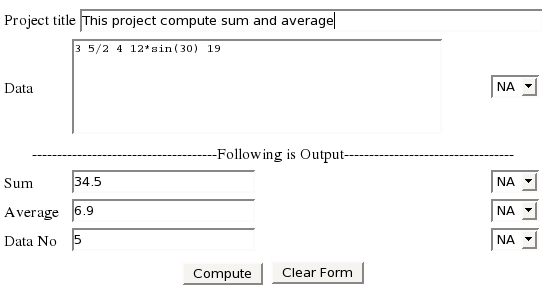 |
Example 2: Find an inverse for a matrix (LU decomposition) |
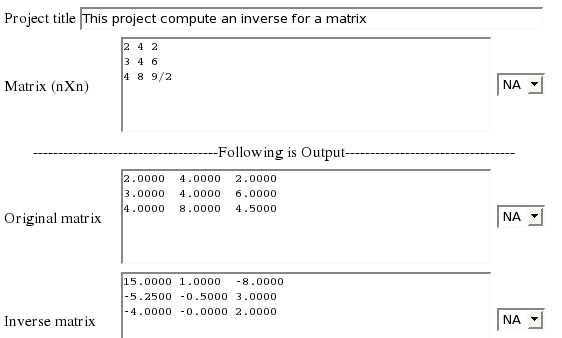 |
|
It is easy and fun to create a computing project on this computing system. Here are steps to build your computing project.
First, log in. If you do not have an account. The account is convenient for the system to contact you for any questions about the projects you have creted and submitted.)
Second, choose a proper method for creating the new project. After you login, you can see a page of creating a new project for one variable and not more than two constants. Also you can change the page into another page which contains more variables or constants by clicking the link "Click Here for More Variables". Before opening the page, you should enter some parameters for the features of the computing formula first. The server will generate a page for creating your intended project and will also limit the number of mathematical equations for selection.
Then, you provide data for all related options. The meaning of each option is listed as follows:
|
| Option |
Content |
| Title |
Enter a simple description of the project |
| Search Key1 |
Enter a search key for keyword search |
| Search Key2 |
Enter another search key for keyword search |
| Computing Method |
Click the select button to select a right mathematical formula |
| Formula Convention |
Select conventional formula format (or letter and constent notation are well recognized in the field such as physicis and engeering) or mathematical format (or generic expression, which is not used in the field but can produce the same result) (if you include a formula image). |
| Category No (optional) |
Click the link on the right side, and select a right category to enter. This nubmer will determine which group this project will belong to. |
| Name of Result |
Enter the name of result (which is the quntity you want to compute) |
| Unit of Result |
Enter the unit of result |
| Name of Variable (n) |
Enter the name of your variable (n) |
| Unit of Variable (n) |
Enter the unit of variable (n) |
| Constant (m) |
Enter the value of constant (m) |
| Contributor (Opt) |
Enter author's name |
| Use Instruction (Opt) |
Enter a simple instruction for using your project |
| Instruction File (Opt) |
If need, you can upload an instruction file. The file type can be jpg or png or txt or html. |
|
*Notice: In the table above, n is the number between 1 and 8 or null, and m is the number between 1 and 12 or null. The fields with "(Opt)" are optional.
Finally, you submit your computing project by hitting the Enter key or clicking on the Submit button. You will be prompted to test your own projects. Your contribution will be acknowledged when you test your own project. If you want to do a test, you need to find the project by using any of the search methods and do a test to see if it is correct.
If you have any question or suggestion, you can contact us by sending web-mail.
|
| J. Benefits for Adding Projects |
|
The submitter will be recognized for his or her contribution each time when the computing project is used.)
The founders plan to set up a reward program for the contribution of computing projects.
|
|
|
|
|